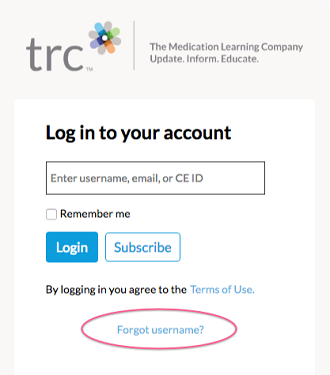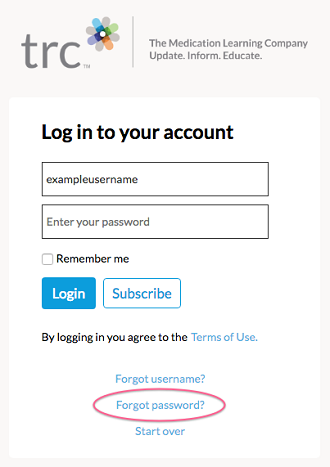Frequently Asked Questions (FAQs)
- If it’s related to your username or password, use the “Forgot Username” and “Forgot Password” links on the Login screen. (The Forgot Password link only displays if you are prompted to enter a password.)
- Otherwise:
- Log out of the site (if logged in) and exit your browser entirely (close all tabs and windows and close the application). This will end your session and allow you to try again.
- If that doesn’t work, try clearing your cookies.
- If that doesn’t work, try another browser. You can use Internet Explorer, Chrome, Firefox, or Safari.
- If that doesn’t work, please contact us.
You may recover your username by clicking the following link on the login screen:
You may reset your password by clicking on the following link on the login screen. Note that the Forgot Password link only displays if you are prompted to enter a password:
- Log in and click on your name in the upper right corner of the home page, then select your “Profile.”
- Locate the “Subscriptions” section on your profile and click “Renew.”
- Follow the instructions to complete your renewal order.
Click on the “Subscribe” button on the upper right corner of the home page. If you do not see a Subscribe button or want to subscribe to a different product, please visit our corporate website: http://trchealthcare.com/subscribe.
Individual subscriptions are not available for Hospital Pharmacist’s Letter, Hospital Prescriber’s Letter, Nurse’s Letter, or Hospital Pharmacy Technician’s Letter. Those products may be purchased by an enterprise only.
- Log in and click on Letter in the top navigation.
- Select Current Issue or go to the Past Issues section to find the issue you want to print.
- Click the “View Printable PDF” link at the top of the Table of Contents.
- Depending on your browser, the issue PDF will automatically download or open. You may then print that PDF.
Log in and click Go To CME & Training in the top navigation and choose "Completed". Once the page loads, you can view the courses that you’ve completed and print statements.
Within 24 hours after the webinar, we will email you a link with instructions for claiming your credit.
You must submit the course evaluation. You will not earn CE/CME credit or get a Statement of Participation/Course Completion until you do. Check your In Progress page for incomplete courses.
For your convenience, there are multiple ways to get more help:
- Use our Contact Us form: https://prescriber.therapeuticresearch.com/Contact
- Call us directly at 209-472-2240. Office hours are Monday through Friday, 7 a.m. to 6 p.m. Pacific time.